|

|
Stock Discrepancy
- Regularly update your inventory, at least once a week.
- Plan for stock replenishment for Zalora.
- Avoid combining stocks for both physical and online stores.
- Please reach out to your AM or Seller Help Desk to extend lead time due to unforeseen circumstances.
|
|
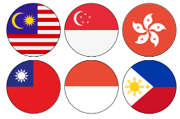
|
Wrong Price Updated
- Ensure the correct price is updated.
- Visit our Seller Academy > Get Started > Product Management > Upload Guides > Creating & Uploading Products for price update guideline.
|
|
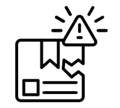
|
Defective Items
- Implement QC measures before shipping out the item.
- Allocate sufficient buffer stocks for Zalora.
|
|

|
Suspected Syncing issue
- API seller: Contact your Account Manager or Seller Help Desk with evidence/supporting documents:
- API trace, audit log or video proof with timeline which clearly shows order was placed after stock converted to zero.
- Non API seller: Reach out to Seller Help Desk immediately.
|